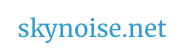A quick guide to using photographs for making time lapse movies (or rubbery timed stop motion animations).
Nutshelly
Sequence 24, 25 or 30 ( for film / PAL / ntsc ) photographs after one another, and you’ve got yourself a one second movie. Stitching these photos together can be as easy as naming the files sequentially, keeping them in a folder, and then opening them with Quicktime Pro on mac or PC. Choose File > Open Image Sequence, then select the first image within the folder, choose the frame rate when the option appears, and then Quicktime will open all of the images as a playable movie. You can also do this within most animation and video editing software, and even from within photoshop, but the quicktime method is most painless, given the often huge number of photos involved.
For those who like shooting RAW (here’s why you should), After Effects unfortunately can’t process RAW files directly, but Creative COW shows you how to import a .jpeg or .tiff sequence into Adobe After Effects with Adobe Camera Raw development settings applied. Regardless of which method you choose, the high resolution of many photographic cameras means using photographs to create a time lapse can deliver a much higher resolution movie than most video cameras are capable of. Fun times ahead.
Timing Your Photographs
An intervalometer is a cheap device ( from $30 on bay + amazon, which effectively mimic more expensive options that can run into the hundreds ), that allows cameras to be programmed to open their shutters at timed intervals (or you can make your own). Experiment with different time, exposure and shutter settings to see the results they give.
Learn from the BBC Nature Dept.
Who better to trust on a time lapse tutorial, than someone from the BBC documentary division? Some take away tips from a lengthy and insightful post on DIY time lapsing by Timothy Allen:
1. Use manual settings on your camera
2. Set your ISO to its lowest if shooting in daylight without ND filters
3. Solid tripod = no camera movement
4. Longer shutter speed = more realistic movement (up to a point)
5. Set your interval according to how fast you want the action to move
6. Check that your memory card has sufficient free space for your images
7. Make sure you have enough battery power to last the duration of shooting.
The whole article is worth reading for more detailed insights into exposure, reducing flicker, equipment tips and how to approach panning time lapses – with a link to a particularly mind boggling behind the scenes video from the BBC’s Life documentary.
Volcanic Time Lapses
Sean Stiegemeier’s time lapse of the recent Icelandic volcanoes, utilises a motorised dolly to provide a graceful and awe inspiring look at the spewing ash clouds ( and nice soundtrack from Iceland native, Jonsi of Sigur Ros).
HDR Time Lapses
And then there’s HDR time-lapse techniques. High dynamic range imaging involves taking three separate photos at separate exposure values then combining the highlights, midtones and shadows of these into one image. HDR time lapse video then requires three sets of photos to be first combined, and then imported as sequence.
Also worth a look? dragonstopmotion.com, a “premier capture software for stop-motion animation, motion design and visual effects,” with quite a range of features, including direct control of Canon + Nikon DSLRs.
[[ Previous DLSR related posts: stabilisation and steadicams, an introduction to DSLRs, macro photography and video and a Canon7D review ]]
{{{{ And no, the image up top isn’t a time lapse, but a video still from some experiments with the ‘time echo’ effect. For time lapse purists, just imagine a series of fluffy clouds rolling in over the horizon, behind the old man krumping… }}}}