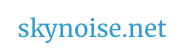Your Assignment
This brief asks you to demonstrate the continuous exploration of a visual idea across time – this could include rhythms of light, changing of colour palettes, formal geometric experiments, juxtapositions of patterns, and consideration of onscreen motion. Your visual ideas will be developed further to suit projection onto multiple surfaces for the final presentation.
+ Define a structural approach to your available minute
+ Develop through storyboarding – a visual idea which changes over time
+ Utilise animation software to generate and modify relevant graphics
+ Utilise video editing software to sequence graphics to chosen time structure
Deliverables:
1 minute of video. Export specifications:
Frame size: 1280×720 pixels, Pixel ratio: square 1:1 Audio: None
Codec: H264
Exporting Clips
First – read these succinct vimeo guidelines about compressing video – these are a great overview of important factors to consider when exporting video. (And for reference, here’s what vimeo recommends when exporting for uploading to them. We’re of course exporting for an installation, which means we’re less worried about file sizes and uploads, and more interested in quality.)
You should now be able to answer most of these questions below – we’ll cover in class the ones vimeo don’t cover.
- What are some standard frame sizes?
- What are some standard frame rates?
- What’s the difference between frame based video or field based ( interlaced ) video?
- What is the difference between Picture aspect ratio and Pixel aspect ratio?
- What is a codec, and what are their strengths and weaknesses? ( eg H264 / photopjpeg / Apple ProRes / animation )
- Codec related : Which codecs include alpha channels?
- Codec related : What is a movie wrapper? What is a container format?
- What is bitrate? (And what is an optimum bitrate for a video file to be played on the web or in a gallery? )
- What is the difference between PAL + NTSC?
(If curious – from the above, devise a list of what the optimum technical settings should be for your video project.)
With that overview under your belt, have a look at how to export –
Tutorials
Creating Animated Mattes in Adobe Premiere Pro
How to Combine Slow Motion and Fast Motion All in One Shot with Premiere Pro
Below, from – 5 Ways to Speed Up Your Editing in Adobe Premiere
“Workspaces: Once you’ve moved your workspace around and got it just how you like it, Premiere lets you save it. This is especially helpful if you work on a lot of different kinds of projects because you can save an optimized workspace for each one.
Adjustment layers: If you’re color correcting individual clips in a sequence, stop right now and use an adjustment layer.
Presets: Premiere lets you preset pretty much anything. If you’ve just finished fine-tuning a look, you can save it as a preset so you always have access to it when you need it
Nested sequences: If you’ve finished editing a certain sequence in your timeline, nest that thing. It turns all of those individual clips into a single block that you can move around without worrying about messing up the clips.
Shortcuts: If you’re an editor, shortcuts should be your second language.”
Choreographics : week 1 – week 2 – week 2 editing notes – week 3 – week 3 examples