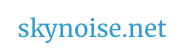Thinking about video and your model:
– How does your video content related to your chosen song?
– How can you emphasise 3D space well, with your video projection ? (eg depth / juxtaposition / angles)
– What kinds of editing / techniques / clip juxtapositions would take advantage of the space / materials / light / site etc?
( The Projection Central Calculator is great for figuring out how much are coverage a given projector can do. )
How to Create Projection Mapped Video?
Option 1: 2D / Creating Templates – Point a projector at an object / surface, and use Photoshop to create a mask template. Use this template to create animations / compositions using After Effects.
(eg Using a camera and photoshop to make masks, then mapping these in Resolume. + Tutorial about using photographs to align and map video onto objects or see Spatial scanner function of Madmapper.)
Option 2: 2D / Resize and reposition your video files – to match the physical surfaces being projected onto, using a variety of Projection Mapping Software options.
We’ll be focussing on these two options, but for your reference / future exploration:
Option 3: 3D Mapping? “re-projecting a virtual 3D object onto its real world counterpart using a video projector*. All features of the real object visible from the point of view of the projector, have an image projected onto them, and this image is ‘extracted’ from the corresponding surfaces of the virtual counterpart object.” – (definition via) Example VVVV tutorial / Example Meshwarp Server tutorial.
Using Masks Within After Effects:
After creating a template image for our projections (an image we can project, that will match the various parts of our site), the next step is to isolate the parts of that image, so we can animate or sequence images/video that will display only in those isolated portions.
A useful method for isolating portions of an image is masking…
Background info about masks from Adobe.
Creative Cow tutorial about creating masks in After Effects
Tutorial about using shape paths from Illustrator to create masks within After Effects.
See also: Alpha Channels, masks and mattes and How to use Luma Mattes in After Effects (video tutorial).
Alternately, Blend Modes can also be used to isolate areas:
eg place a black and white template image in After Effects, as the top most layer, then use multiply blend mode to isolate video / images on layers underneath the template image (anywhere that is white in the template image, will show the video underneath).
Other Mapping Links:
Roadmapped – example mapping projects on roadside locations.
Light, projection mapped video + sound installation in Portugal.
How to use Madmapper + After Effects to create an animated outline of a building.
++
Week 4: Exploring Motion Graphics
Week 3: Compositing with After Effects
Week 2: Editing With Premiere
Week 1: Visualising Sound